WELCOME TO IBO Player
IBO Player & IBO Pro PLayer - Stream Your Favorite Channels Instantly
IBO Player is a fast, reliable IPTV app designed for seamless streaming. Enjoy high-quality, uninterrupted access to live TV and on-demand content across all your devices.”
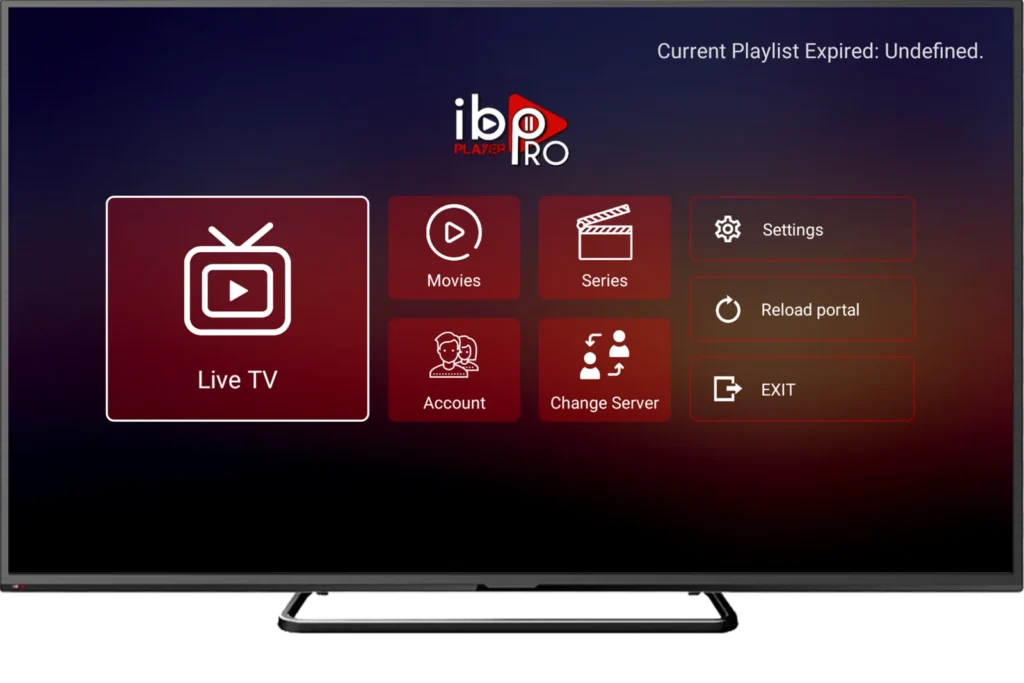
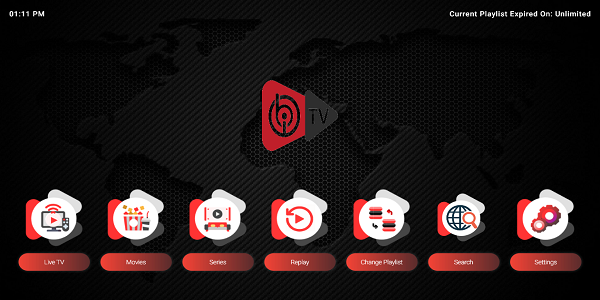
we recommend iptvsmartlist.net for the best streaming experience. Enjoy high-quality channels, smooth performance, and a premium IPTV service!
iboplayer pro compatible with all devices
It supports many platforms, including Android, iOS, Windows, MacOS, web browsers, and smart TVs. Ibo Player is compatible with various playlists like Player API Based Playlist, 1-Stream Panel API, and M3U Playlist/URL.
Here is a comprehensive list of devices supported by iboplayer pro:
Android
Compatible devices encompass Android phones, Android TV, Android TV Box, Android Fire TV Sticks, Nvidia Shields, and a range of other Android sticks and devices
IOS
Compatible devices encompass iPhone, iPad, and TVOS (Apple TV).
Smart TVs
LG and Samsung devices can access the app by downloading it from their respective app stores.
Windows/Mac
Ibo player is compatible with Windows 8/10 and all macOS versions, including the latest.
ibo player compatible with all devices
- Creating Favorites
- Multi-Screen Viewing
- Picture in Picture
- Support: Play a Single Stream
- Recording Capabilities
- Compatibility
- TabView Supported
- New layout / UI Design
- Built-in Speed Test
- User-Friendly Interface
- EPG
- Support: Continue Watching
Top 2
Position App Store
FAQ IPTV Ibo Player
Ibo Player subscription Is it easy?
Signing up for Ibo Player is not difficult. All you need to do is register an account for IPTV service. After that, you will get information about username, password and url so you can log in to the Ibo Player app. Once you download the app and log into the app, you can start viewing channels
How do i get an url from an Ibo Player?
Each provider will have a different url for the app Ibo Player. The easiest way to get the url for the Ibo Player app is to connect with the IPTV service provider you use. They will give you the appropriate url for the service they provide.
How Ibo Player for windows 10?
There are many ways for you to download IboPlayer Pro for Windows 10. The steps are very simple to follow.
Open the Windows 10 Store on a Laptop or PC.
Type Ibo Player on Windows store’s Search bar, press enter.
Select Ibo Player, do not forget to install an application developed by official developers, the name mentioned in the table.
Install apps and enjoy unlimited entertainment for a very low fee.
What is the cost of Ibo Player?
Ibo Player App itself is actually free to download and use!
Is Ibo Player Player on Playstore & Appstore?
Available on the Google Play Store and App Store.
Is Ibo Player legit in USA?
IboPlayer Pro is a third-party application that enables users to access IPTV services.
Do I need a VPN with Ibo Player?
Not.
Why is my Ibo Player not working?
If IIbo Player is stuck on “Please wait” and not loading, you can troubleshoot the issue by checking your internet connection. Ensure that you have a stable and active internet connection.
Is Ibo Player Legal?
Yes. This app is 100% legal to install and use.
Is Ibo Player Pro Safe?
Yes, this app is safe to install and use on any Fire TV or Android device.
What Devices can Ibo Player Player be Installed on?
This app is available for installation on any device that runs the Android operating system. This includes the Amazon Firestick, Fire TV, and any Android device.
SCREENSHOTS Ibo PRO and IBo Player
Ibo Player ANDROIDA and IOS
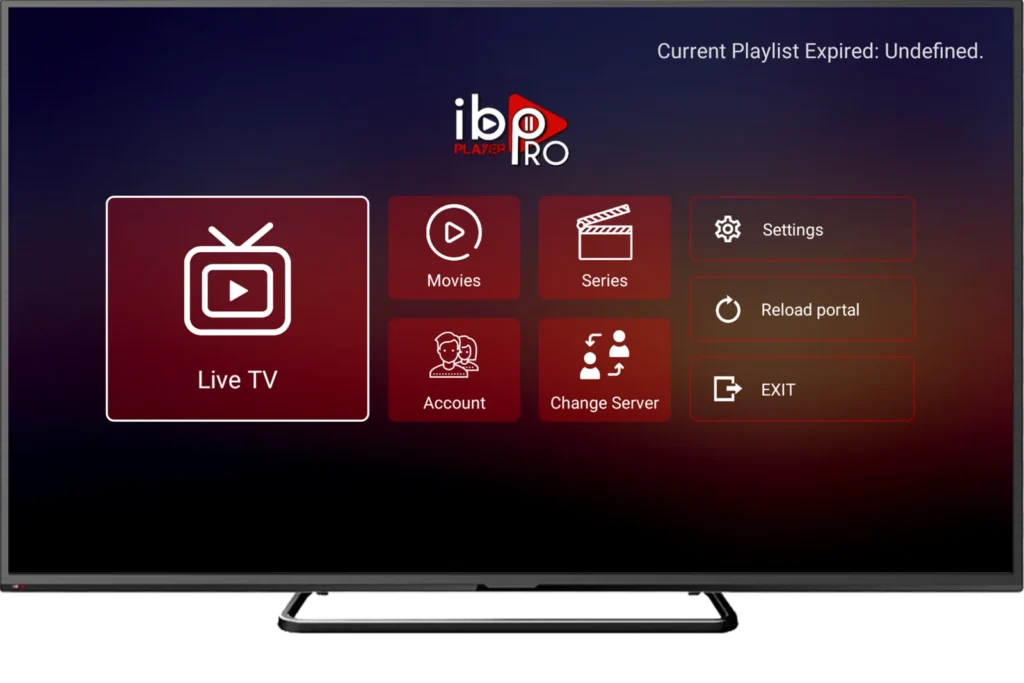
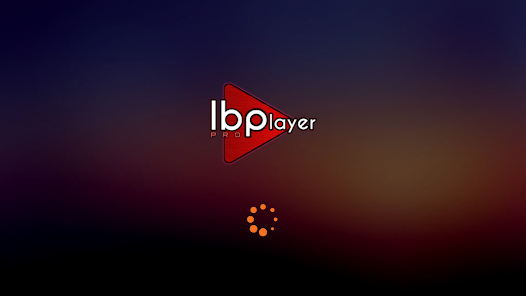
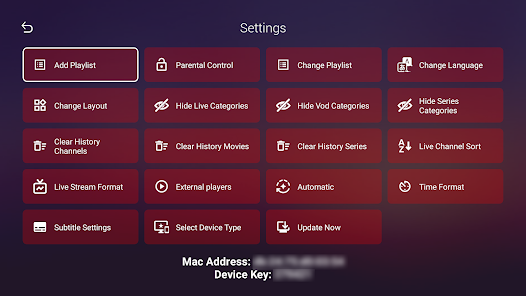
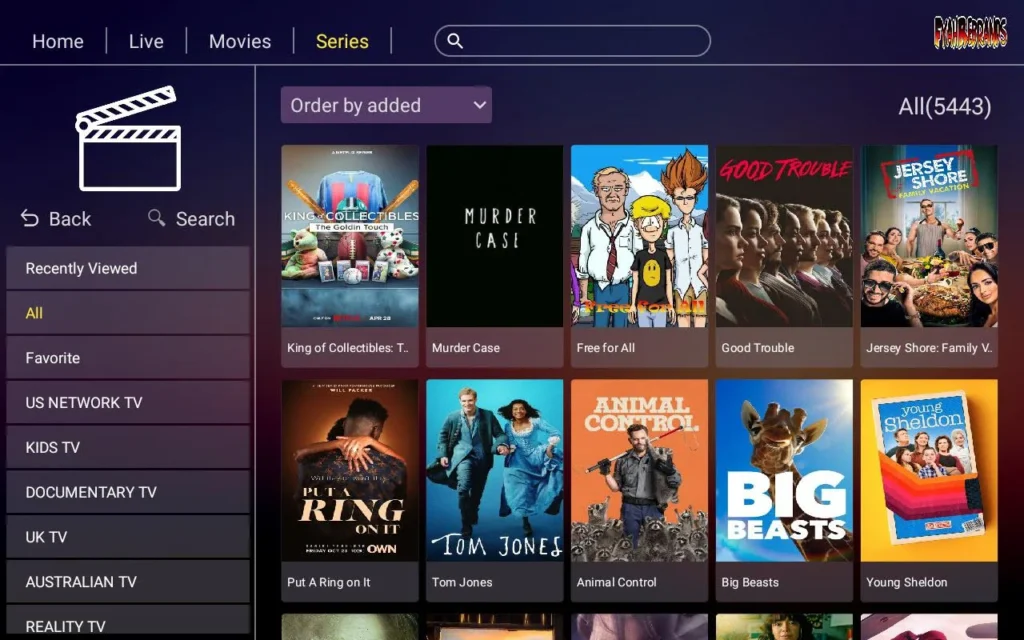

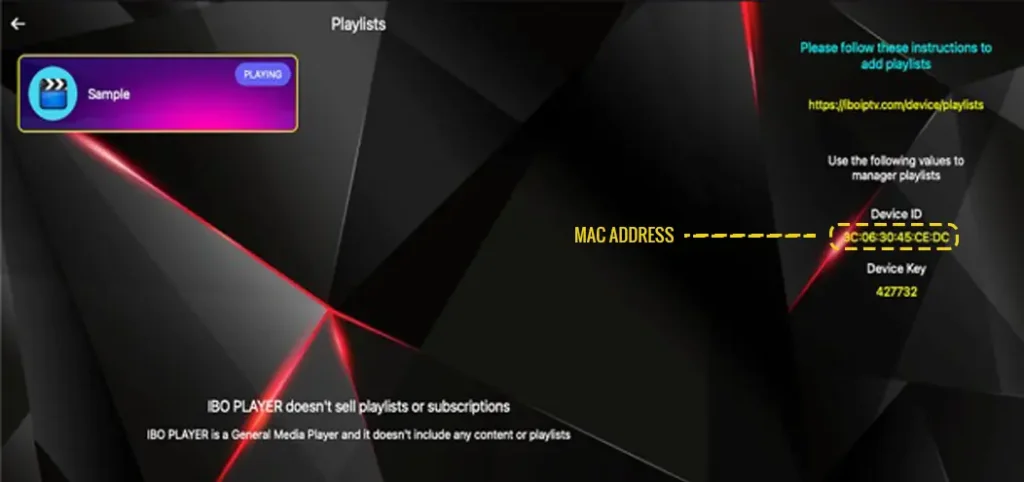
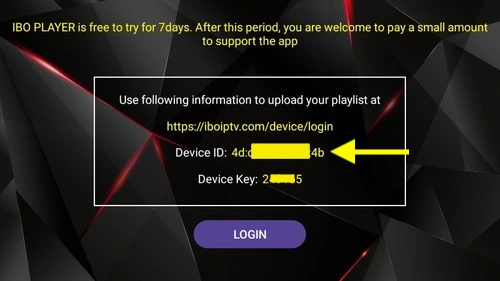
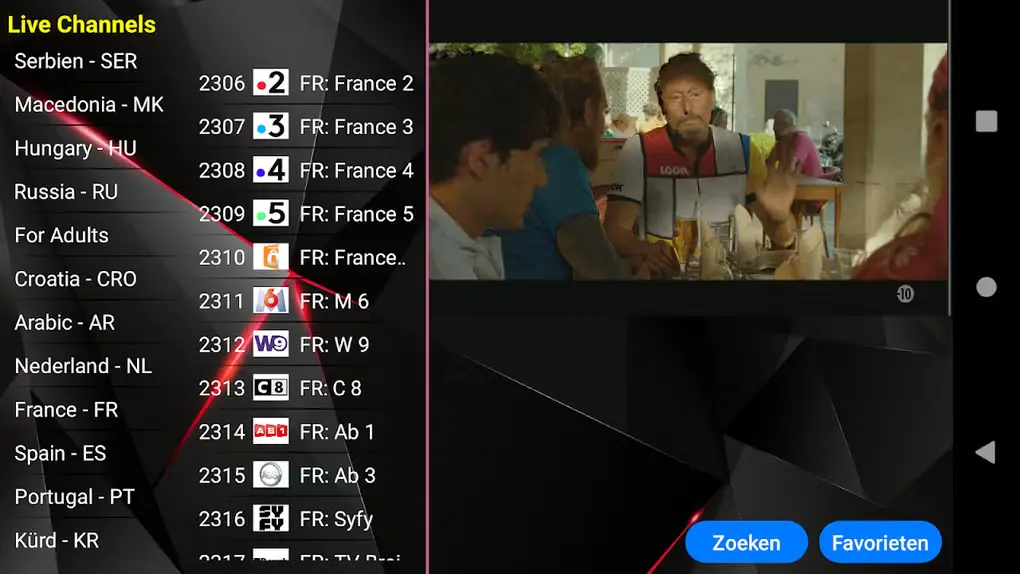
IboPlayer Pro REVIEW
App Store Preview IboPlayer Pro. Click See All
Just downloaded it but to my view it’s will be one of the best among the rest. hope it’s works out to my view it’s have downloaded many apps recently but did not work to my view so just praying for this one to be perfect…
Grizman, 11/09/2024
Works like a charm
it’s very good no cap🤟🏽❤️ I watch movies easily and it’s even better than NETFLIX bcoz every movie I like and even can watch Live Soccer Game
Nabilla, 02/09/2024
Ibo Player PRO
very good clear pictures and it have more channels to watch from all around the world.
MORT878, 08/24/2024
App Is Amazing
Ibo Player Pro is one of the best IPTV Players
Known as a popular TV application, Ibo Player is designed to enhance your entertainment experience. Keep reading to explore its features and how to install them on different platforms and devices!
Feature Overview Ibo Player
- Newly designed layout and UI for intuitive navigation
- Master search function for easy content discovery
- Enhance EPG integration for improved scheduling information
- Customizable video payback with buffer size adjustment
- Parental controls for content restriction
- TV catch-up streaming and continue watching support
- Tracking recently added movies and series
- Improved multi-screen and multi-user support
- Compatibility with M3U files, URLs, and local audio/video payback
- Integration with VPN services for privacy and security
- Dynamic language switching and picture-in-picture support
- Chrome casting improvements
- Auto-next episode playback for seamless viewing
- Automatic or manual cache clearing for a hassle-free experience
- Tab view and content downloading for added convenience
- Direct access to channel lists and lists of episodes from the video interface
- Ability to manage several subscriptions within the same interface
Ibo Player Pro For Smart TV
Samsung Smart TV
For Samsung Smart TV users, the current version of Internet Protocol Television Pro is 1.0.6. This version ensures compatibility with all Samsung Smart TV devices and can provide a better viewing experience based on their preferences.
LG Smart TV
On the other hand, LG Smart TV users can enjoy IPTV Pro version 1.0.8, which is also compatible with all LG Smart TV devices. This version is optimized to deliver perfect performance and functionality to LG users, ensuring they can access a wide range of content effortlessly.
How Does It Work? Ibo Player
Firestick
You need to sideload the app to install IboPlayer Pro on Firestick because it’s not directly available from the Amazon Store. Below is a detailed breakdown of the process:
Preparing Fire TV For Sideload
Step 1: Start by navigating to the home screen of your FireStick device.
Step 2: Use the remote and select the magnifying glass icon to access the search function.
Step 3: Type “Downloader” in the search bar and choose it when it appears in the search results. Next, click the Downloader icon to download and install the app.
Enabling Installation From Unknown Sources
Step 1: After installing the Downloader app, open it, then click “Settings” in it.
Step 2: Choose “My Fire TV”/”Device” based on your FireStick version, then choose “Developer options”.
Step 3: Enable the option to “Install unknown apps” and select Downloader from the list to enable it. The status now is ON.
Download Ibo Player APK
Step 1: Open the Downloader app on your FireStick.
Step 2: In the URL bar, enter the URL: “Ibo Player” then click “GO.” This will start downloading the Internet Protocol Television Pro APK onto your FireStick.
Step 3: The Downloader app will automatically run the APK file when the download is complete. You can follow the on-screen prompts to install IPTV Pro on your FireStick.
Step 4: After installation, you can choose to open the app immediately or return to the Downloader interface. It’s recommended that you delete the APK file to free up storage space on your FireStick.
Android
You have 3 options to access Ibo Player on Android devices. Below is a detailed guide on how to do it:
Option 1: Visit The Official Website
Step 1: Open the browser on your Android device and navigate to the official website of Internet Protocol Television Ibo Player.
Step 2: Look for the download section or find a link to download the “apk” file.
Step 3: After downloading the file onto your Android device, choose the “install” button to install the app.
Step 4: Finally, open it and sign in with your IPTV provider’s credentials.
Option 2: Ibo Player on Google Play Store
Step 1: Open the Google Play Store app on your Android device.
Step 2: Type “Ibo Player” in the search bar and search for the app.
Step 3: After selecting the IPTV app from the search results, tap on the “Install” button to download and install the app on your device. Also, accept any terms and conditions presented during the installation process.
Option 3: APKPure
Step 1: Open the web browser on your Android device and go to APKPure.com.
Step 2: Find “Ibo Player” on the search bar.
Step 3: Tap on the “Download APK” button to start downloading the APK file.
Step 4: Once the download is finished, you can go to your device’s settings and enable “Unknown Sources” in the security settings to allow installation from third-party sources.
Step 5: Find the APK file and click on it to begin installation.
Step 6: You can open the app and sign in with your information after installation.
IOS
Step 1: Start by opening the Apple App Store on your device.
Step 2: Use the search bar at the bottom to type in “Ibo Player” and press enter or search. Next, tap on the IPTV app icon to open its details page.
Step 3: Tap to the “Install” button to begin the installation process. You may need to enter your Apple ID password or use Face ID/ Touch ID to confirm the installation.
Step 4: After finishing installing, you can open the app. When you first launch the IPTV Pro, you’ll be prompted to enter your Xtrean connection details. This includes a name for your list, our username, password, and the URL provided to you by your IPTV service provider.
Step 5: Click on the “Add user” button to proceed. The app will authenticate your credentials and begin downloading channels and VOD content, which may take about 10 seconds.
Step 6: You can explore the Internet Protocol Television Ibo Player after logging in. The main page will show you where you can access live TV channels and movies.
Note that IPTV Pro is available on the Apple App Store, but you may need to buy premium features through in-app purchases to explore exclusive features after login.
Window/Mac
You can install the Internet Protocol Television Pro app on Windows or Mac by following the below steps:
Step 1: Download The Application
- For Windows: Go to the official website or search for “Download Ibo Player for Windows” in your internet browser. Next, download the “.exe” file.
- For Mac: Similarly, search for “Download Ibo Player for Mac” or visit the official website. Next, download the “.dmg” file.
Step 2: Install The Application
- For Windows: After downloading the “.exe” file, navigate to your “downloads” folder and double-click on the file to start the installation process. Then, follow the on-screen instructions to complete the installation.
- For Mac: Find the “.dmg” file in your “downloads” folder and double-click on it to mount it. Next, drag the IPTV Pro icon over to your Applications folder to install it.
Step 3: Open The Application
After installation, locate the IPTV Pro icon on your desktop (Windows) or in the Applications folder (Mac). Next, double-click on the icon to open the application.
Step 4: Enter Login Details
Once the app is open, you’ll need to enter your IPTV service login details:
- Enter any name you like for the list
- Enter your username and password
- Past the URL provided by your IPTV service provider.
Step 5: Login
After entering your details, click on the “Login” button to connect to your IPTV service.
Step 6: Start Watching
Once logged in, you’ll have access to the media content provided by your IPTV. You can now start watching it on your Windows or Mac device.
Note that the Premium version features may not be available for Windows or Mac users.
Samsung/LG
Step 1: Press the Smart Hub button on your remote control to access the home screen.
Step 2:
- For Samsung TV: Navigate to the search option within Smart Hub and search for “Ibo Player”
- For LG Smart TV: Go to the LG Content Store to find “Ibo Player”
Step 3: Once you find the app, download and install it on your Samsung or LG Smart TV.
Step 4: After installation, launch the Ibo Player app from the TV home screen.
Step 5: Choose the “Add New User” option, then enter the necessary details below:
- Name
- Username
- Password
- Provided URL
Step 6: After entering the details, click on the “Add user” button to proceed. The app will then verify your details and connect to the server.
Note that the premium version features are unavailable for Samsung or LG Smart TV users. Besides, ensure your IPTV service provider has registered their DNS with the IPTV Pro for smooth operation.
Roku
Step 1: Turn on your device and go to its main screen.
Step 2: With your Roku remote, press a series of buttons: Press the Home button three times, the up arrow twice, then the right arrow once, the left arrow once, and finally, the right arrow once more.
Step 3: After that, the developer options will be available on your Roku TV display. It’s best to take note of the IP address presented on-screen for future reference.
Step 4: Choose “Enable installer and restart” if it’s not activated; otherwise, choose “Disable.” Next, read the Developer Tools License Agreement and confirm it by choosing “I agree.”
Step 5: Create a password using the on-screen keyboard and confirm it by choosing “Set password and reboot.”
Step 6: Switch to your computer and access my.roku.com, where you’ll log in using Roku account credentials.
Step 7: Navigate to the “Manage Account” section and choose “Add channel” on the subsequent prompt. Next, retrieve the Ibo Player package from the provided link and save it to your computers.
Step 8: Open a web browser on your computer and input the IP address obtained from your Roku. Sign in using the username “rokudev” and the web server password created earlier.
Step 9: Upload the Ibo Player package by clicking “Upload” and choosing the saved folder. Next, click “Open” to precede.
Step 10: Click “install” to finish the process. Next, return to your Roku device, where Ibo Player is now accessible on your TV. Finally, enter your Ibo Player login details to enjoy its features.
Conclusion
Ibo Player offers a comprehensive solution for individuals seeking convenient access to their favorite multimedia content. Its user-friendly interface, extensive channel lineup, and compatibility across various devices make it a different choice for enjoying IPTV services.
Its advanced features, such as multi-screen support and intuitive navigation, enhance the viewing experience, making it a preferred option for entertainment enthusiasts worldwide.
